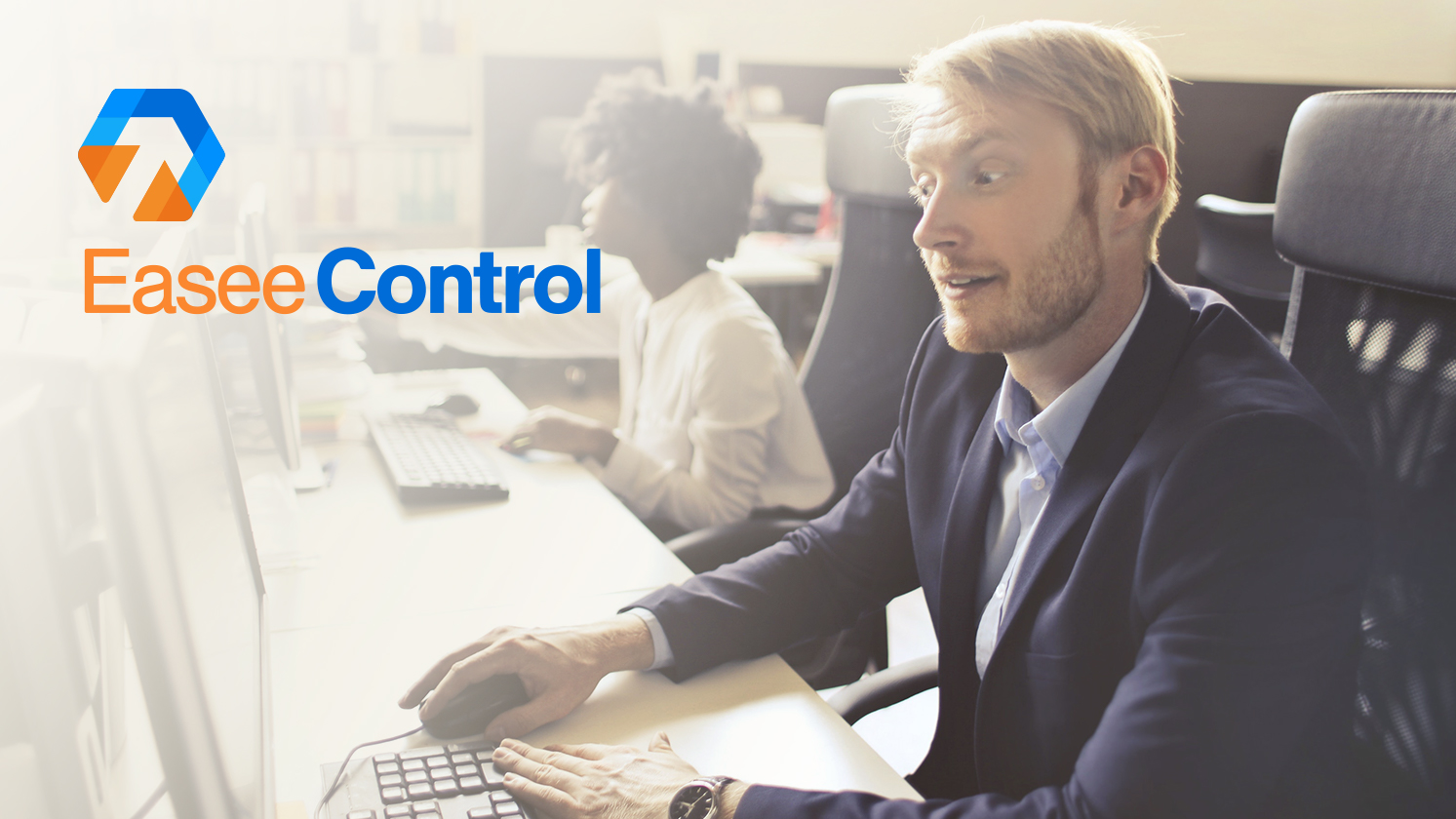
Gmail is one of the most popular email applications. With Gmail, you can not only send and receive emails, you can also store messages as well as search for specific messages. With Gmail, successive messages that are linked to each other are automatically organized into a single conversation thread.
With Gmail, you can archive old emails so they don’t get overloaded. So you don’t see the emails, but they’re still there because you might need them again.
There is no difference between archived e-mails and other e-mails, and there is no section in the e-mail box called “archived”. Fortunately, there are different ways to find archived messages.
Keep on reading the step-by-step guide for How to find the archived emails in Gmail from EaseeControl and find the messages you thought would be lost forever!
Step 1
In the Google Search Bar, search for Gmail.com
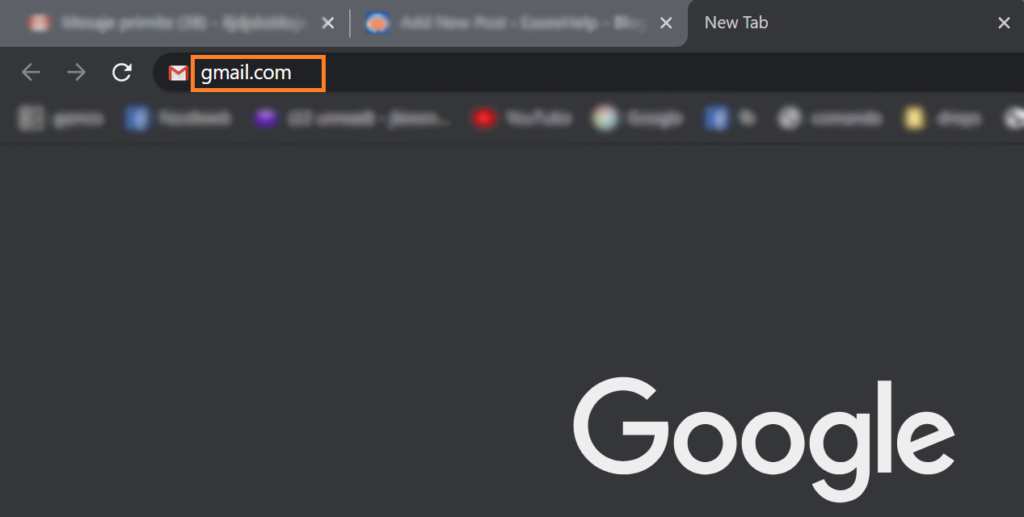
Step 2
Look for the Main Menu button in the upper left corner
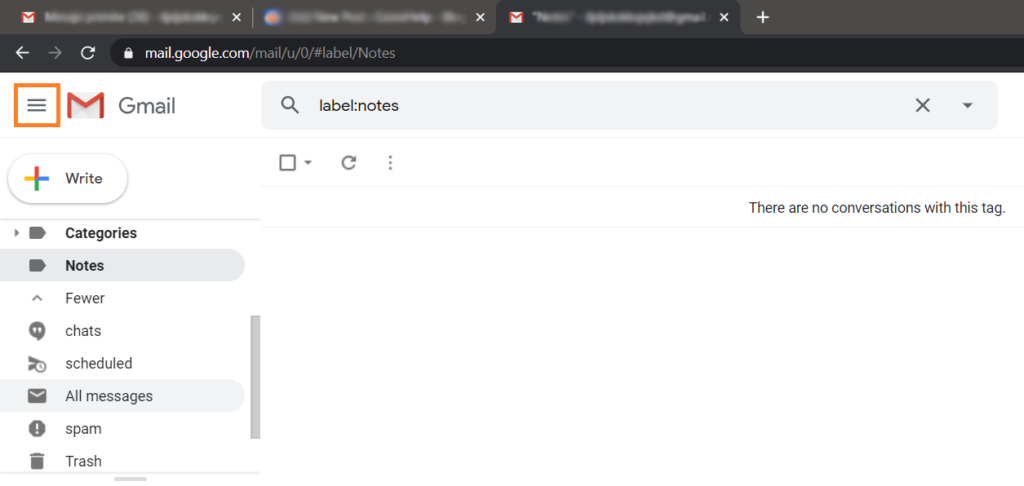
Step 3
After you have open the Main Menu, scroll down until you see the More button
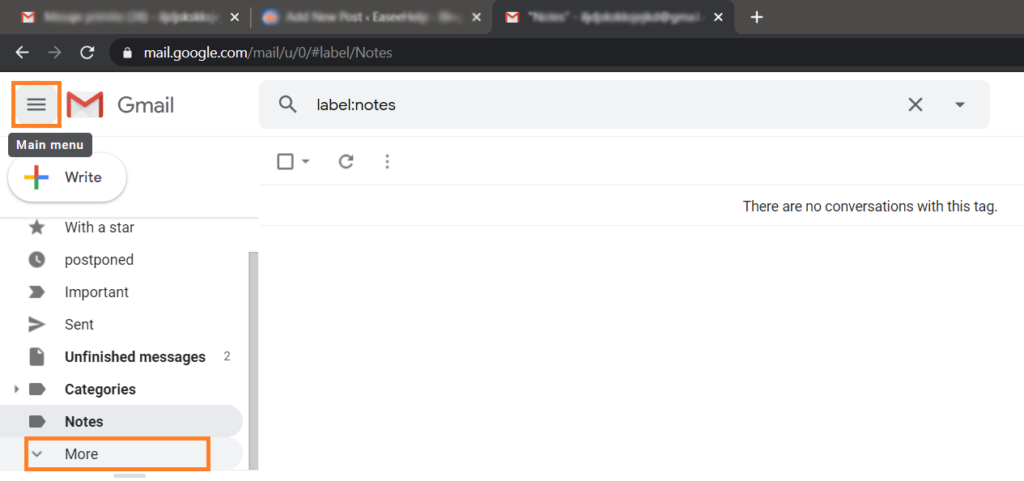
Step 4
Scroll all the way down, and look for All messages, there you will find all your all-time Mails and the Archived ones. Look carefully for the Mail you are searching for
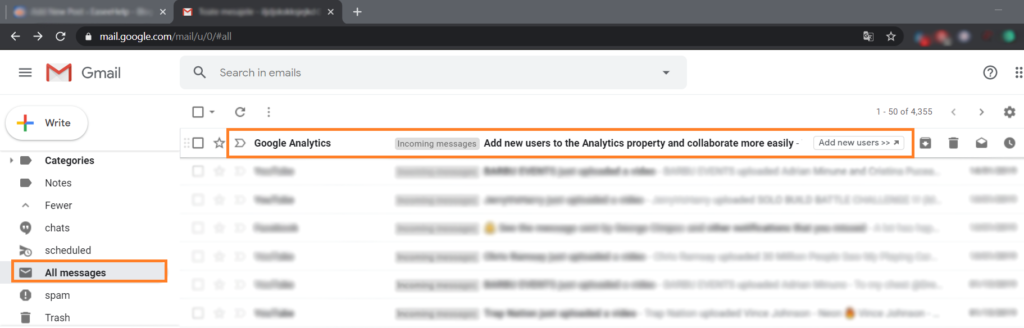
It was Easee, fast, and simple, right? If you get confused or have any difficulties regarding this process do not hesitate to contact us and one of our technicians will immediately solve your issue!
We guarantee someone will take care of your issue in a few minutes!