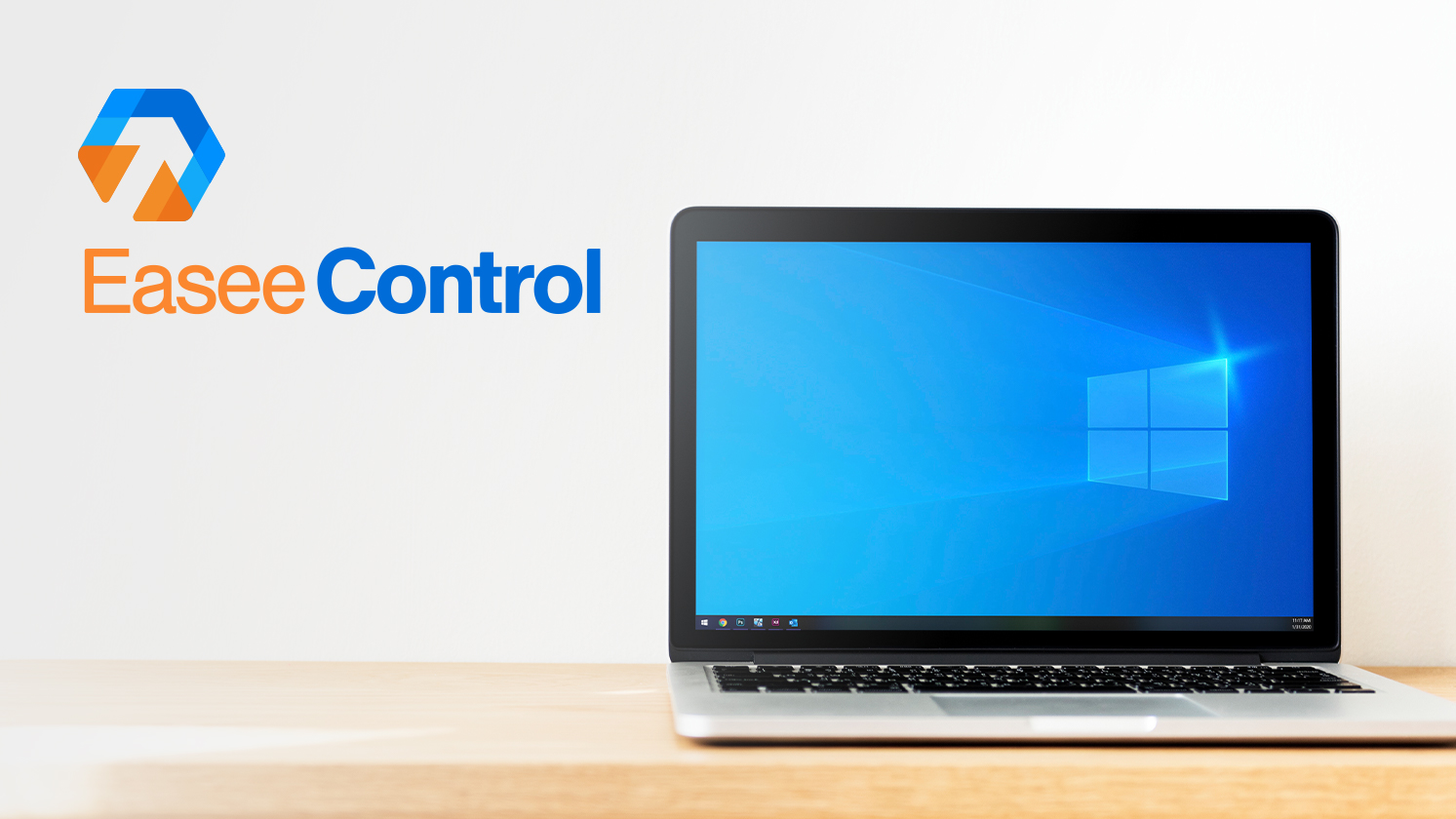
Over time, each computer slows down. Old hardware can cause this but most of the time improper maintenance of the operating system is the main cause.
It can be stressful to receive a message saying that your PC runs out of space, even a real emergency if you are in the middle of an important project.
The good news is that you can probably free up a lot of space on your Windows PC by following the tips here. But if you still receive messages about the reduced disk space, you may want to consider other options, including adding removable storage.
Keep on reading the step-by-step guide for How to clean up computer space from EaseeControl and get your computer to the next level of performance!
Step 1
On the Start Menu, type %appdata%, and press on the folder that will show up as in the image
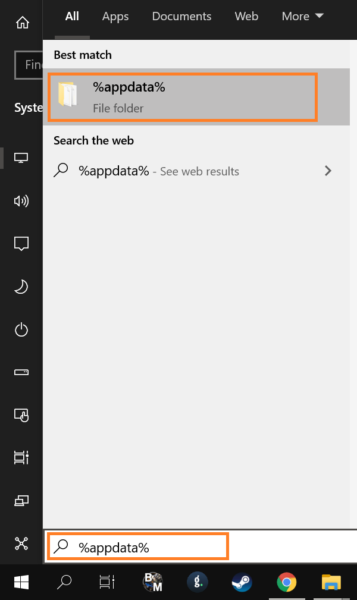
Step 2
Press up on the AppData to go back to one folder, and press on the Local folder
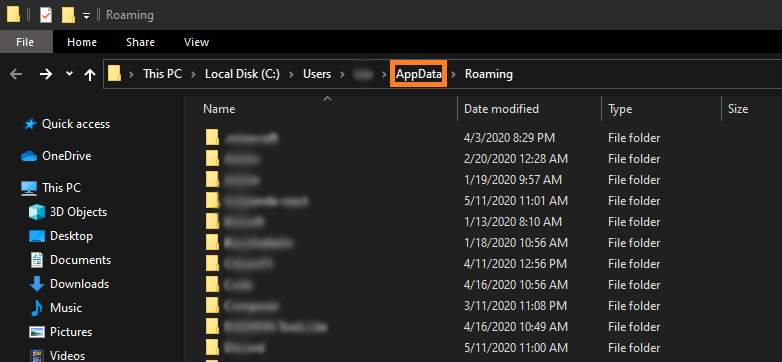
Step 3
Open the folder named Temp
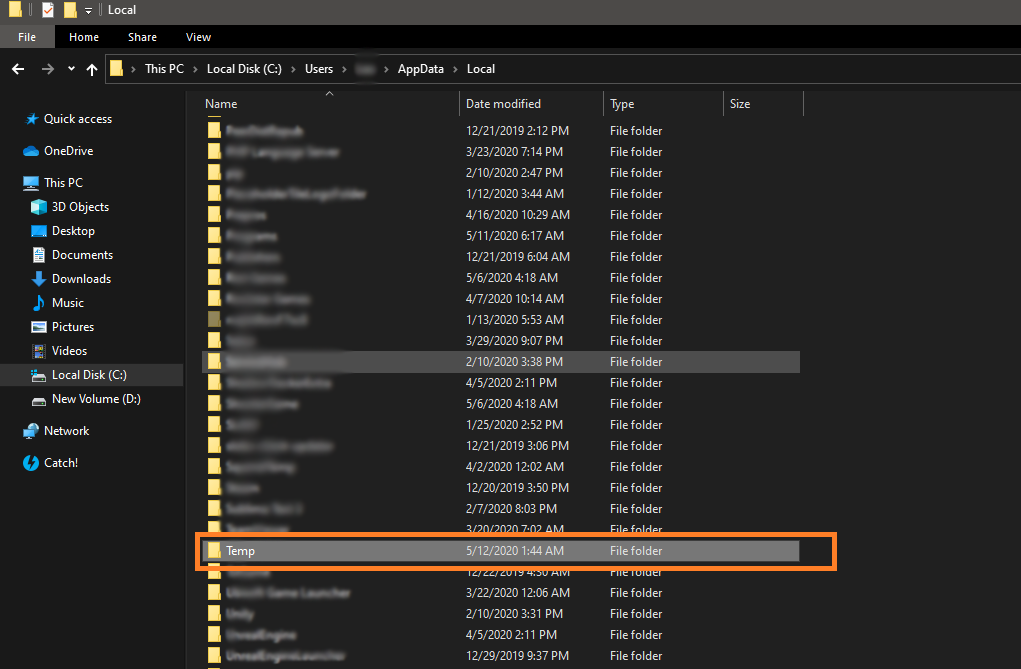
Step 4
Inside the Temp folder, select all the Items inside and right-click on one of the items, and press on Delete button
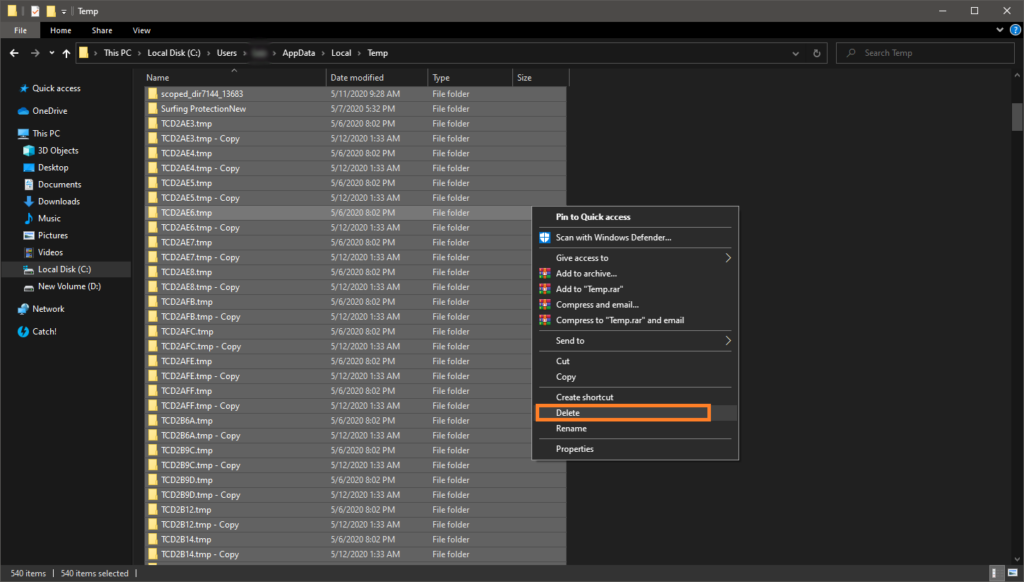
It was easy, fast, and simple, right? If you get confused or have any difficulties regarding this process do not hesitate to contact us and one of our technicians will immediately solve your issue!
We guarantee someone will take care of your issue in a few minutes!