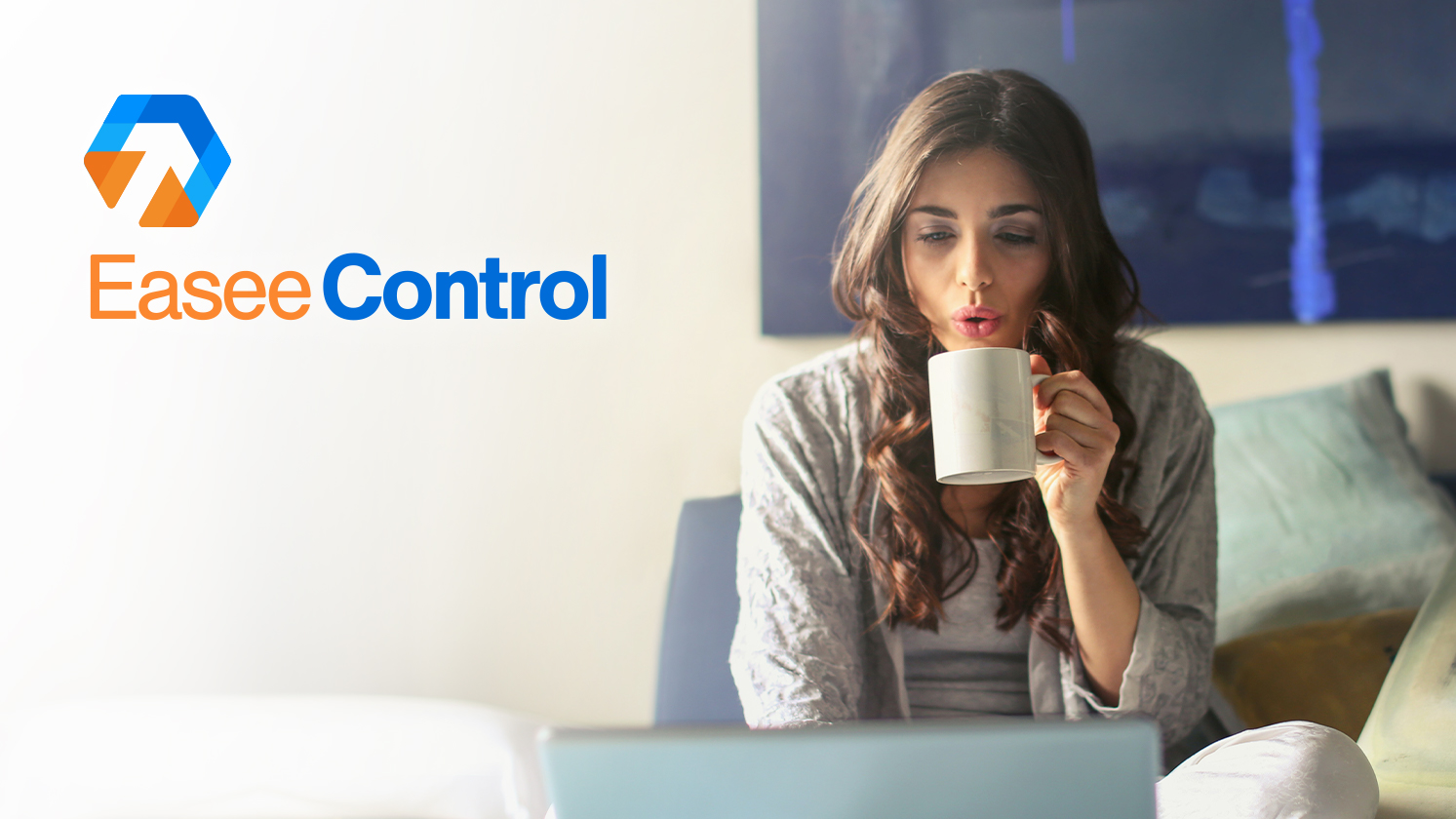
Chrome is the most popular browser globally. Chrome’s user experience can be customized through a wide variety of extensions, and the preferences menu includes many adjustable details that make your life easier.
Google Chrome’s address bar can be used as a search field, and the default search engine is Google. But sometimes you may want to try something different.
Do you want to change your default Google search engine to something like Bing or DuckDuckGo? Or maybe you set up another search engine and want to go back to Google? The flexibility is so high that you can add any search engine you come across to a site to Chrome.
Keep on reading the step-by-step guide for How to change the default search engine in Google Chrome from EaseeControl and start using any search engine you like!
Step 1
Access Google Chrome and press the menu button from the upper right corner
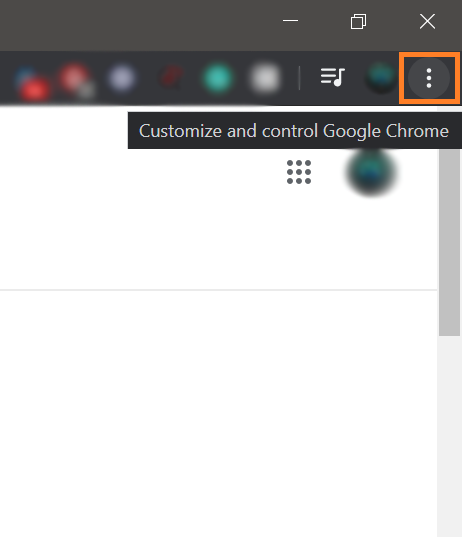
Step 2
From this menu, press the Settings button
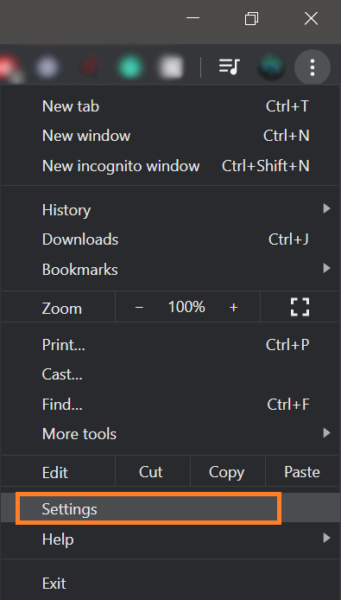
Step 3
Under “Search engine”, choose anything you would like
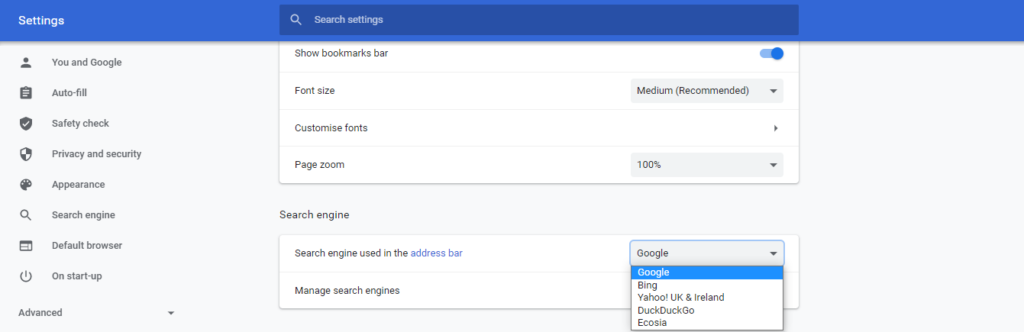
It was ease, fast, and simple, right? If you get confused or have any difficulties regarding this process do not hesitate to contact us and one of our technicians will immediately solve your issue!
We guarantee someone will take care of your issue in a few minutes!