Although the original image set as wallpaper by Microsoft for Windows 10 looks ok, it’s more fun to choose the photo you want as the wallpaper. You will be the one to look at the screen every day and maybe you don’t want to see a blue screen with the Windows logo every time.
It is also known as wallpaper for obvious reasons. You can change the wallpaper to customize it and leave your own stamp on your Windows desktop. You can use any of the pre-installed wallpapers that Microsoft provides for Windows 10 or wallpapers provided by third parties. You can even use a template you created or a photo you like as wallpaper.
To change the wallpaper, you need to follow the steps below.
Keep on reading the step-by-step guide for How to change the background image in Windows 10 from EaseeControl and change your background as you wish!
Step 1
Download an image from the internet, and get it on your desktop
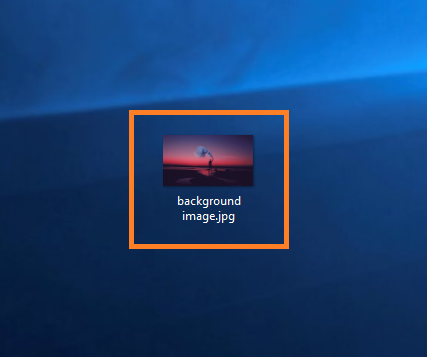
Step 2
Double-click on the image, and find the three vertical dots photo menu button, which can be found in the upper right corner
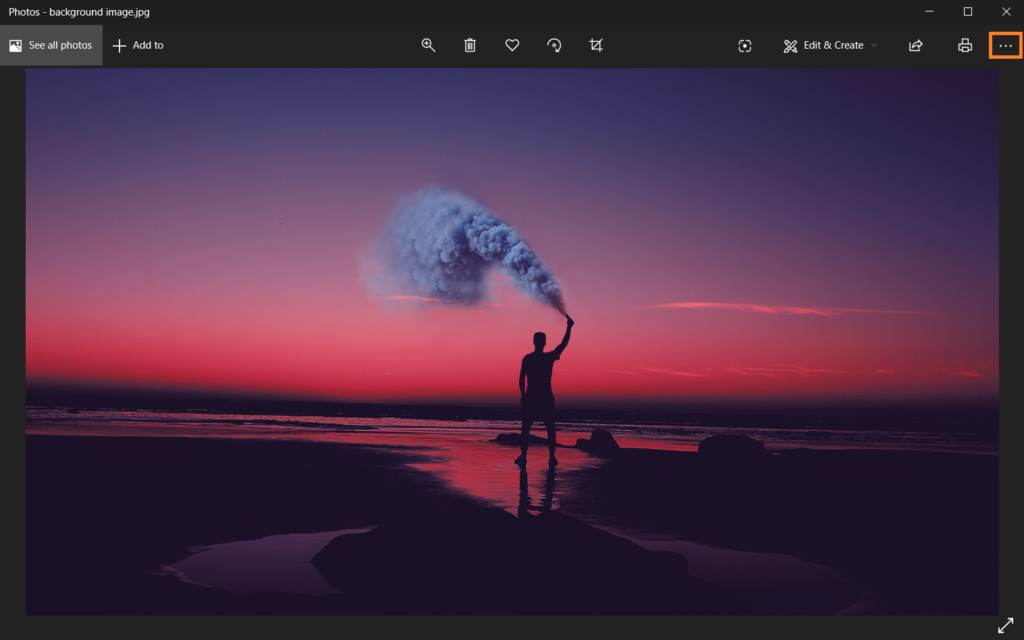
Step 3
Click on the photo menu button, and look for Set as
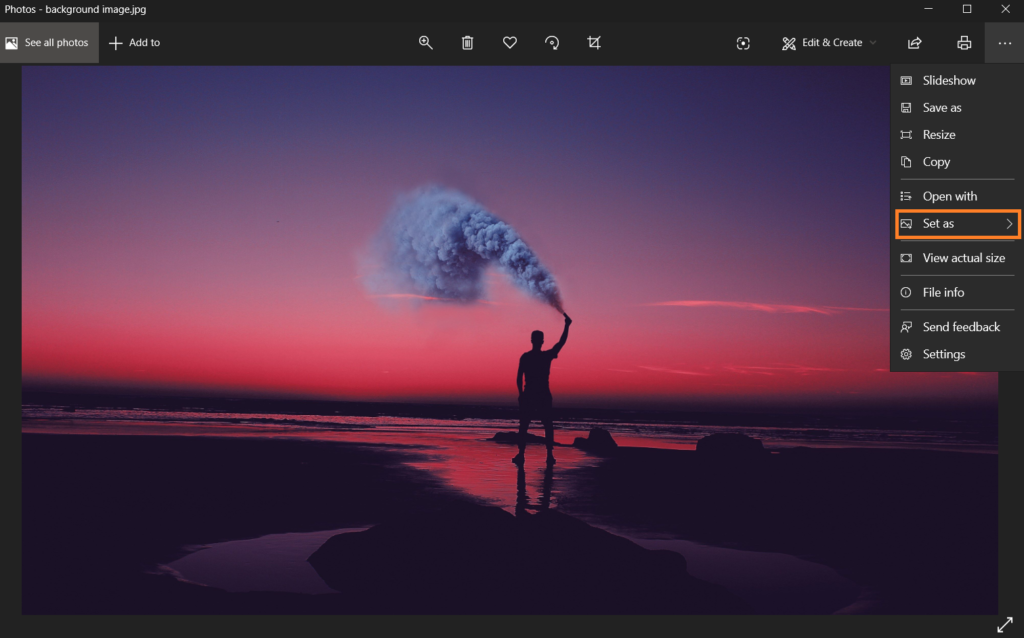
Step 4
Finally, press on Set as background
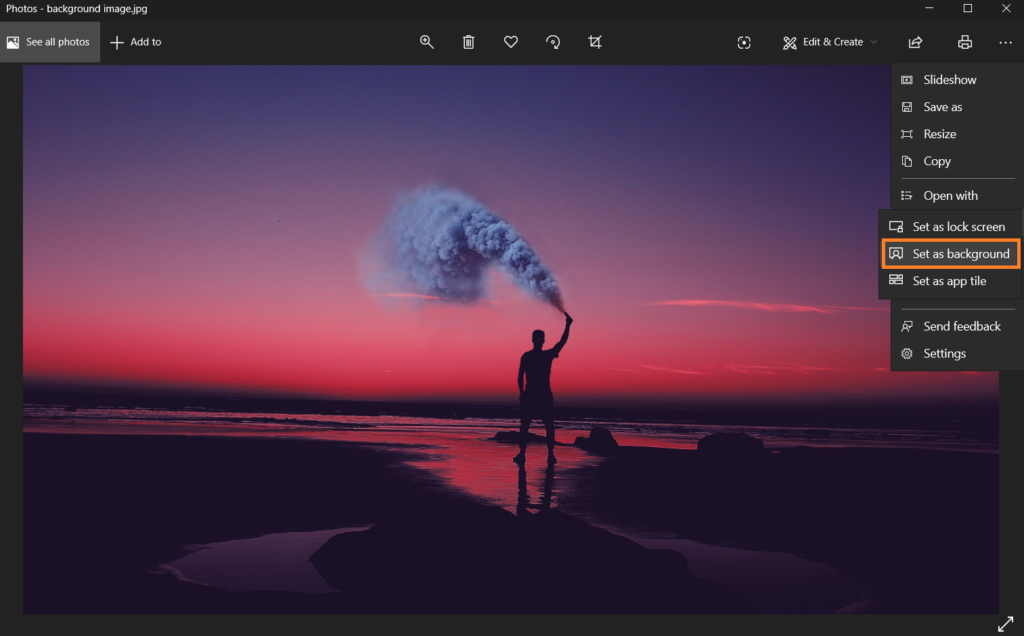
It was Easee, fast, and simple, right? If you get confused or have any difficulties regarding this process do not hesitate to contact us and one of our technicians will immediately solve your issue!
We guarantee someone will take care of your issue in a few minutes!