You’ve probably run into an unpleasant situation where your computer doesn’t seem to be running at full capacity.
We all want to have a high-performance device that does not consume more time and energy than we should.
We often have to turn to a specialist when we can no longer use our computer as we would like. Often the intervention of a specialist can leave you without a laptop for a few days, and the costs are commensurate. To avoid this type of situation, you need to be careful to optimize your computer constantly.
You can take care of your laptop or personal computer with some practical tips, which will prolong its life, but the performance will remain at the level you want.
1. Make sure you use an antivirus
It is very easy to “catch” a virus, but it can be a pain to get rid of it. Virus infection can lead to leakage of sensitive data or even loss of important files.
To avoid such unpleasant situations, make sure that your computer is always protected by a quality antivirus.
2. Use only official programs
Each manufacturer will have software specially created for each computer model. These programs are optimized according to the components of the laptop and its capabilities.
Installing software that has not been developed by your vendor may affect your computer’s performance and may void your warranty.
3. Use only the programs you need
One cause of poor performance is the installation of too many programs, which sometimes conflict with certain components or basic programs.
So try to limit the installed programs as much as possible. Only install programs that you use constantly.
4. Do not modify the files
Of course, if these are files you created, you can easily edit them.
It is very important not to modify the files related to the operating system. Even simply moving them to another folder can affect your computer’s performance.
5. Clean the dust
Dust is the biggest enemy of electronic equipment. They are easily deposited on internal components, thus affecting their performance.
If the dust easily gets inside the computer, we can’t say that it’s just as easy to get it out. Often, the computer needs to be opened to have access to the internal components and to be able to clean them properly of dust.
It is safest to use a specialized center, so as not to accidentally affect the internal components.
6. Delete what you don’t need
Temporary information stored by search engines often slows down computer performance.
To optimize it, delete temporary information (cache) from time to time. You will notice that the loading speed of web pages will improve significantly.
Also, make sure that you review the stored documents from time to time. If there are too many, they can affect the performance of the computer. This allows you to group photos by year, for example, and copy them to a CD, DVD, or external storage drive (HDD).
In addition to periodic dust cleaning of internal components, there are a few other settings you can make yourself optimize your computer.
You don’t need a lot of knowledge and you don’t have much to do wrong when using EaseeControl.