Your PC tends to slow down as the months and years go by. We all know that. But we come up with five tips to teach you how to make your Windows computer faster. We know it’s very annoying when it happens, but the reasons behind this problem can be very varied.
Before you try the methods below, make sure this is not just a bad moment for your computer, which can be solved with a simple restart.
1. Close the programs running in the background!
You can make your Windows PC much faster if you are careful not to run too many programs in the background at the same time. System Tray is that little icon in the lower right, next to the date and time. You can close the ones you don’t need individually, with a simple right-click.
2. Disable the programs that start on their own!
Some of the programs you have installed on your computer have an option enabled to open automatically when you turn on your computer. If you are using Windows 8.1 or 10, it is very easy to make sure that they do not start automatically. Just press Ctrl + Shift + Esc and click on the “Startup” tab.
3. Reduce Windows animations
Windows 10 uses a suite of animations that can seriously slow down your computer. To make it faster, you can turn off the default operating system animations. You can do this by pressing the Windows key + X. Then click on “Advanced System Settings” -> “Performance” -> “Settings”. It’s simple from here. Click on “Adjust for best performance” and you’re done.
4. Make sure you clean your Web Browser
There is a very good chance that your problem is caused by the web browser. Too many add-ons and plugins can pretty much damage the speed of your PC. It is a good idea to check their number from time to time and keep only the ones you really need.
5. You can anytime use a cleaning program, as EaseeControl
If you want to quickly clean your computer and make it “move” better, you can try one of the various automatic cleaning programs. EaseeControl is one click away to solve your problems and increase your computer’s performance, making it faster!